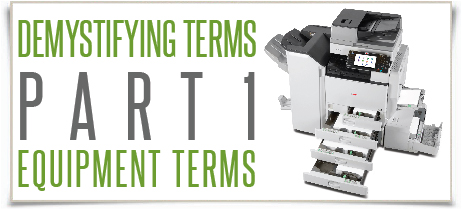Demystifying Terms – Glossary Part 1
Posted September 2014
We have realized that there are many demystifying terms in our industry that can be quite confusing. We have set out to make things easier by writing a series of blog posts aimed at demystifying technology lingo.
All too often when we are meeting with customers or discussing topics on our website, we assume that our clients know commonly used industry terms. For example, there are many different names for multifunction devices. Some call it a MFP, others call it a copier, and some still refer to all equipment as a Xerox.
You probably have some idea of what the following terms mean, in a general sense. But in order to make informed decisions that affect your business, you need to know the ins and outs of business solutions and all of their related terminology.
Equipment-related terms:
MFP/MFD (Multifunction Printer/Multifunction Device) – Prior to the 1990s all copiers were single function devices only capable of making copies from the document feeder or the platen glass. The migration from analog technology to digital technology enabled copiers to be converted into multifunction printers/devices capable of scanning, printing, copying and faxing at the same time. This new functionality led the industry to rebrand the copier with a new name that more accurately defined its capabilities and they settled on the acronym MFP/MFD.
Printer Based MFP – The majority of printer-based MFPs can only handle up to legal-size (8 ½” x 14″) output and scanning, not ledger size (11″ x 17″) like the copier-based MFP. Although the acquisition cost of a printer-based MFP is much lower than a copier-based MFP, the supplies cost per page is higher due to their user-replaceable supplies that include drums and fusers, in addition to toner. Printer-based MFPs also lack more robust finishing capabilities such as booklet making. A business choosing between a printer-based and copier-based MFP depends on their monthly usage and their unique needs.
CPC and CPP – CPC is an acronym for “Cost Per Copy” which is a term that has been used for quite some time to describe the cost of maintaining a copier. The acronym CPP or “Cost Per Print” was introduced to more broadly describe all the output from a MFP such as copies/prints/faxes. The CPC/CPP is calculated by taking the total monthly cost for service/supplies/maintenance/parts/toner etc. and dividing by the number of copies/prints that are being covered. For example – MFP Vendor A will provide coverage for 10,000 copies/prints per month at a cost of $150. The CPC/CPP for this service agreement is 0.015/page.
PPM – PPM is an acronym meaning “Pages Per Minute” and usually refers to the print speed of any given MFP; however PPM is also used to describe the speed of just the document feeder of a MFP which is usually quite a bit faster than the rated print speed of the MFP itself.
IPM – IPM is an acronym meaning “Images Per Minute” and is used to describe the speed at which the document feeder of a scanner or a MFP can move paper. The difference between PPM and IPM is that while PPM is counting the actual pieces of paper that are passing through the feeder, IPM is counting the number of images (or sides of the paper). Every piece of paper has two sides, therefore it is said that each piece of paper has two images.
Duplex – the act of copying or printing a two sided document
Simplex – the act of copying or printing a single sided document
Bypass Tray – this refers to the tray that extends (usually) from the right side of most MFPs most often used to print onto special, thick, glossy paper as well as smaller/larges paper sizes and things like envelopes and labels. The bypass tray is used for these types of media because from the bypass tray the papers trip through the MFP is almost a straight line (as opposed to C shaped or S shaped) which enables the device to handle a larger variety of paper types.
LCT (Large Capacity Tray) – This term is used to describe one of two types of paper trays. The first type would be a drawer that fits under the standard drawers of a MFP and can usually hold at least 2,000 of strictly letter size (8.5”x11”) paper. This term is also often used to describe a side-LCT which is a large capacity elevator tray that fits on the side of the MFP and usually holds upwards of 2,000 sheets of either letter sized (8.5”x11”) or ledger sized (11”x17”) paper.
Finisher – This term is used to describe a device that is connected to the exit tray of a MFP which enables the user to sort, staple, and fold and in some cases create finished/stapled booklets.
Booklet Finisher – This term specifically describes a device that is connected to the exit tray of a MFP which enables the user to sort, staple, and fold and create finished/stapled booklets. The type of booklets that can be produced depends on the make/model and functionality of the specific booklet finisher being used.
Paper Bank – This term refers to the device added to a MFP to increase the total amount of paper available. The most popular MFPs come with one or two standard paper trays and have the option for a one or two drawer paper bank. Some MFPs have the option of a large capacity cassette which serves as sort of a supersized paper drawer that holds two to three times the amount of paper than a standard paper drawer.
ARDF (Automatic Reversing Document Feeder) – This is the device that sits on top of most MFPs and automatically feeds documents across the scan glass. The “reversing” part of the term means that the device can automatically flip the document over and pass the second side of the document over the scan glass without user intervention. This feature is installed on close to 99% of MFPs sold today.
SPDF (Single Pass Document Feeder) – Similar to the ARDF, this is the device that sits on top of most MFPs and automatically feeds documents across the scan glass. The biggest difference between this device and the previous industry standard ARDF is that the SPDF is capable of capturing both sides of a piece of paper in a “single pass”. The SPDF accomplishes this because it has two scan modules positioned on both sides of the paper as it passes by as opposed to the ARDF which only has one scan module. This results in significantly faster scan speeds and increased productivity for the end user.
DPI – Dots per inch refers to the actual number of dots any print device can put onto a single square inch of paper. The more dots per inch, the smoother and sharper a printed image will be. Interpolated DPI – while native resolution or DPI refers to the maximum amount of dots the device can physically lay onto a piece of paper, interpolated DPI refers to the artificial printing resolution achieved by using software to smooth and enhance an image.
Native DPI – the maximum dots per square inch a MFP/Printer can truly reproduce. Most MFPs/Printers native copy resolution is 600dpi; however standard native print resolutions are beginning to increase to 1,200dpi.
Recommended/Maximum Monthly Volume – refers to the number of prints (copies+received faxes+prints from PCs) the manufacturer recommends a MFP/Printer should be producing on a monthly basis. This is the most reliable number to look at when trying to decide which MFP/Printer is best for your office.
Duty Cycle – refers to the absolute maximum number of prints (copies+received faxes+prints from PCs) a MFP/Printer should be capable of producing in a single month. This number is not particularly reliable when deciding which MFP/Printer is best for your needs. Just as a car’s speedometer shows it can go 160 MPH that doesn’t mean you should drive the car at 160 MPH everywhere you go. This number is often used as an advertising pitch to show “potential” reliability to a customer therefore its recommended users stick with the Recommended Monthly Volume when deciding what type of device will fit their needs.
PM Interval – refers to the maximum number of prints (copies+received faxes+prints from PCs) a MFP/Printer is capable of producing before an authorized technician will be required to perform the manufacturer’s recommended preventative maintenance overhaul. The preventative maintenance overhaul (“PM” for short) requires the technician to replace many of the major parts involved in making such as the drum, developer, fuser unit and rollers.
Auto Color/Full Color – Auto Color is a setting on a MFP which will detect if an image has color in it before deciding whether to print/copy the document in black and white or color. This setting is a money saver as it will prevent accidentally printing b/w documents in color. Full Color is a setting that will print every document in color regardless of color content. Manufacturers often default their equipment to Full Color out of the box to increase a customer’s color usage. This setting can be changed to Auto Color by a technician.
Postscript – a page description language developed by Adobe and primarily used for printing documents on laser printers. Adobe PostScript is required when printing to a MFP/printer from a PC with a MAC operating system.
PC Faxing – Most of the time MFP users allow their device to print out faxes as soon as they are received. This can cause issues with confidentiality, and often times results in faxes getting mixed up or lost. PC Faxing enables the MFP to receive faxes into a folder on your PC or to a single email address keeping everything neat and confidential. PC faxing also enables any end user to send a fax directly from their PC eliminating the time wasted waiting in line to use the MFP.
USB Scan/Print – the ability for a MFP to scan to and print from a hand held USB device
SD Card Print – the ability for a MFP to print photos or documents from a SD card
Card Copy Mode – This feature enables a user to copy both sides of a two sided ID card (driver’s license or insurance card) onto the front side of a single sheet of paper automatically. This feature eliminates the need to pass the first copy through the device again in order to get both sides on the front of the sheet.
Omit Blank Page– The MFP can now detect if there is a blank page within a scan or copy job and remove it. There is less paper consumption and they are not charged a cost per page for a needless copy. While scanning, when the blank page is removed the file size will be reduced. This feature is especially useful when you want to scan or copy a mix of single and double sided originals as the blank back page of the single sided documents will be automatically removed. Tandem Printing- Large print jobs often need to be rushed. In order to achieve the fastest finished print job you can divided the printing among two or more copiers to print simultaneously. If you have a large fleet of equipment the time of your print jobs can be greatly reduced.
Banner Printing – Many MFP’s on the market today have the ability to print impressive, high quality color banners. They can be used for events and promotion signage or as a sales tool. Rather than paying a print ship for your banner needs you can now print them in your office from your copier. Banner paper comes in many lengths but the most popular is the 12×47 Aqua Ace Paper. Toshiba’s Aqua Ace paper is a fade-resistant / tear-resistant / water-resistant coated paper designed to be used in an outdoor environment. It is referred to as a “printable laminated” paper. You don’t have to be a graphic designer to create a custom banner. We have created a few templates for you to utilize. Simply add high-resolution images and/or text to the template and you will be ready to print!
Poster Printing – Most MFP’s come with a feature that enables you to print posters with a width up to 13”. On the larger wide-format machines poster sizes can be much larger. You can print a poster up to a 24” wide. Rather than sending the print job offsite to a printer you can do this in your office, on demand.
Fiery Controller – A fiery print controller is used in production printing. It offers the user with the option of optimizing the print output. The color management tools that are provided by Fiery produce accurate and consistent color. These tools make putting together complex documents simple and fast. There are many benefits to the Fiery Controller. It delivers professional color and consistency in your printed pieces. It dramatically decreases set-up times, errors and costly reprints. Another feature that is very useful is variable data printing.
Spot-On Color Matching – Spot colors are specific ink used in traditional printing. The Spot-On Color Matching tool provided by the Fiery color server makes last minute adjustments to spot colors in a digitally printed document. You can adjust or change a color throughout an entire document. Spot color matching remains a key challenge in digital printing because fewer colors can be created using CMYK process than in traditional offset printing, which uses actual spot colors. The PANTONE matching system was developed before digital printing and has been grandfathered into the graphic arts community. The system provides a standard for specifying colors for printing.
Spectrophotometer – EFI offers a handheld spectrophotometer. This tool is a measurement device that helps you achieve predictable color every time when printing digitally. It offers an accurate, fast color calibration and produces accurate spot colors as well as exact white point measurements.
Calibration– Digital color copiers have the potential to generate high-quality color output when properly maintained and calibrated. Calibration is the tuning and tweaking of the color output on the copier to achieve consistent results. If a machine is calibrated correctly an image like a corporate logo can be reproduced correctly each time it is printed. Reprints or revisions of documents will match those from the original printing. If your office environment has more than one multifunction device, calibrating each machine is important. Specific colors can be matched across the fleet of devices to ensure consistency in each image. Large print jobs can be set to tandem print (divided among two or more copiers to print simultaneously). Without digital calibration, it is unlikely colors would match across these devices.
If you are interested in learning more about TGI equipment for your office, don’t hesitate to contact us. Call a TGI representative today at 1-866-468-4462 or get in touch online.