Google Scan to Email
Posted June 2022
A recent change made by Google to Gmail account security may negatively impact the scan to email feature from your MFP. The good news is that this is not an equipment malfunction. Only the scan to email function is impacted. Additionally, only Google accounts that are utilizing the free Gmail email service on their MFPs are impacted by this change.
The following instructions show you how to configure a secure app password in Gmail, which is now required by Google to use Gmail with the scan to email functionality on your MFP.
Go to “Manage your Google account” | Security
Enable 2-Step Verification
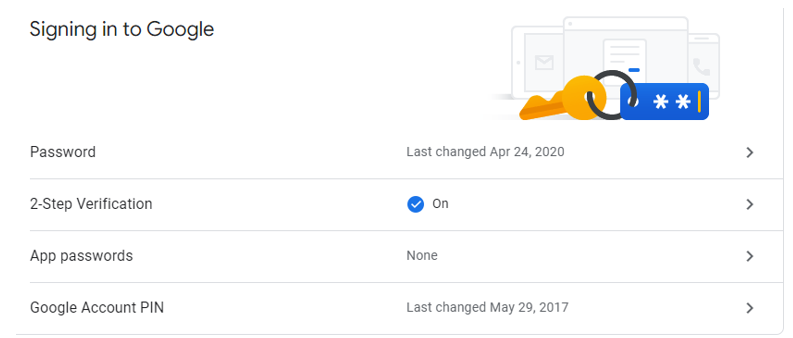
Click on App Passwords (enter password)
Click Select app | Other (custom name)
Type something to signify your scanner such as “Ricoh Scanner”
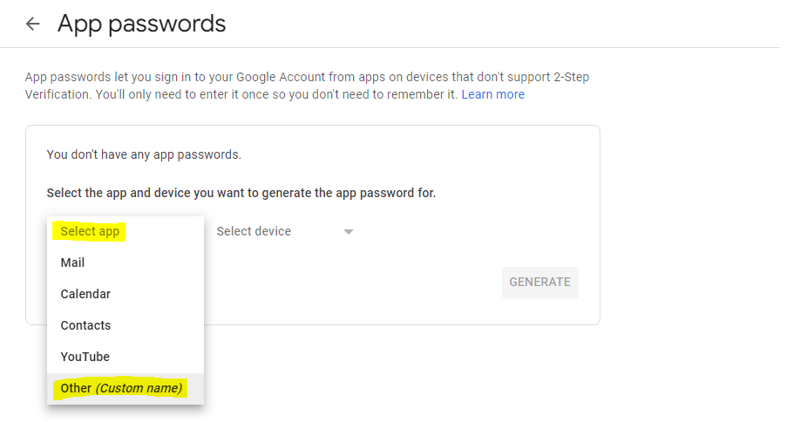
Click Generate and use the 16 character generated password as the MFP scan to email password.
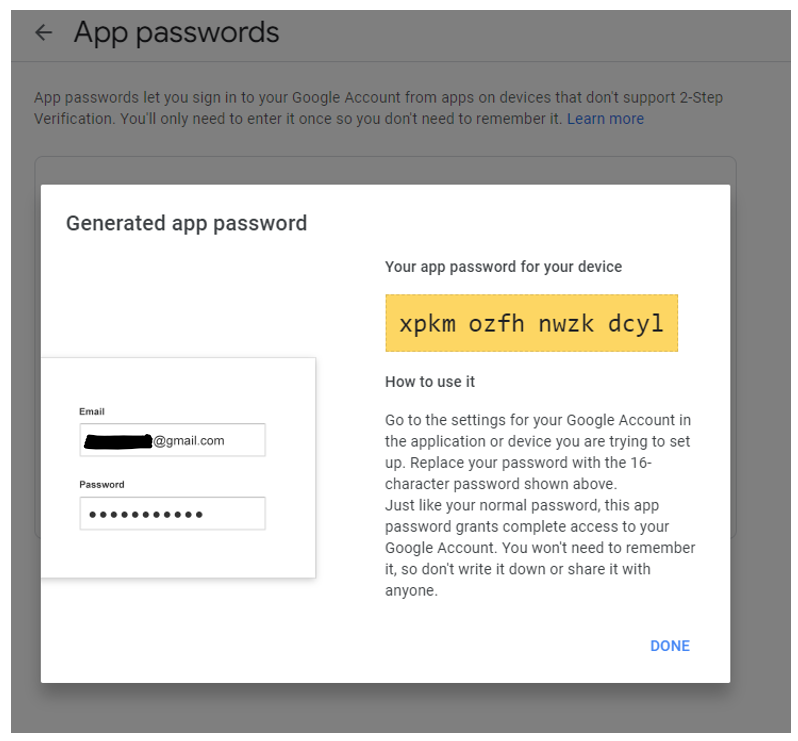
After you complete these steps, you will need to visit the manufacturer’s website of your equipment and/or software (Toshiba, Ricoh, HP, Lexmark, Drivve PaperCut etc.) and download the manual for scan to email. Once you download the manual, follow the manufacturer’s directions to update your scan settings.
While we recognize this may be a hassle and cause an interruption to your workflow, we are hopeful this email will aid you in getting the problem resolved. If you need further assistance, please feel free to reach out to our service department (866-468-4462, Prompt 1) or email customersupport@tgioa.com. Please be advised, since this is not an equipment issue, all assistance will be billed at $100.00 per unit.
